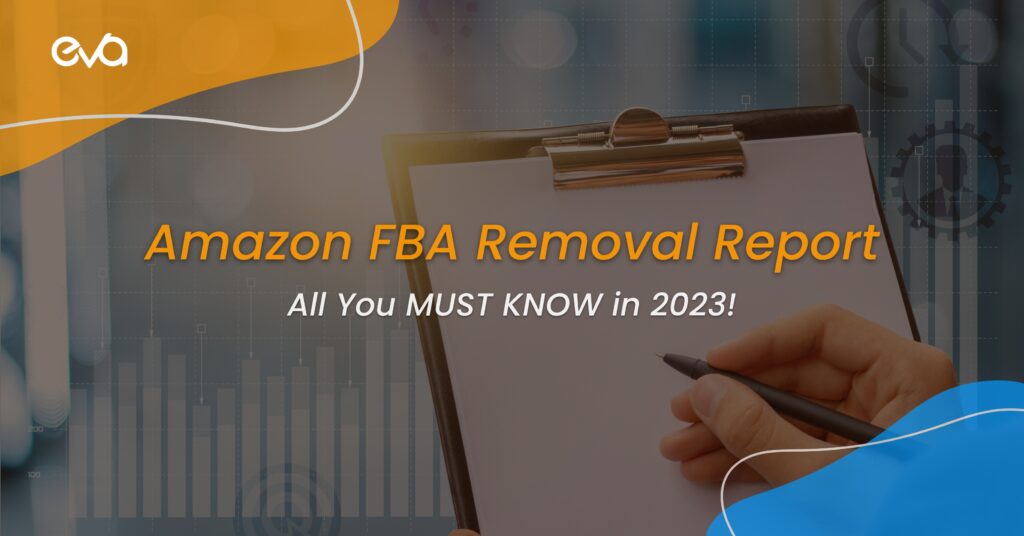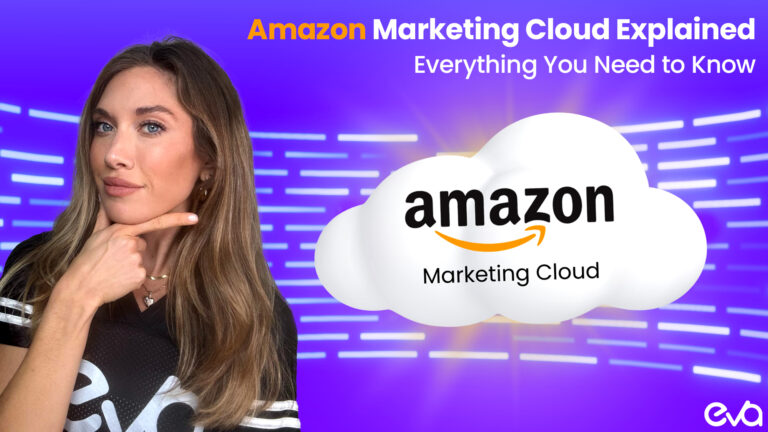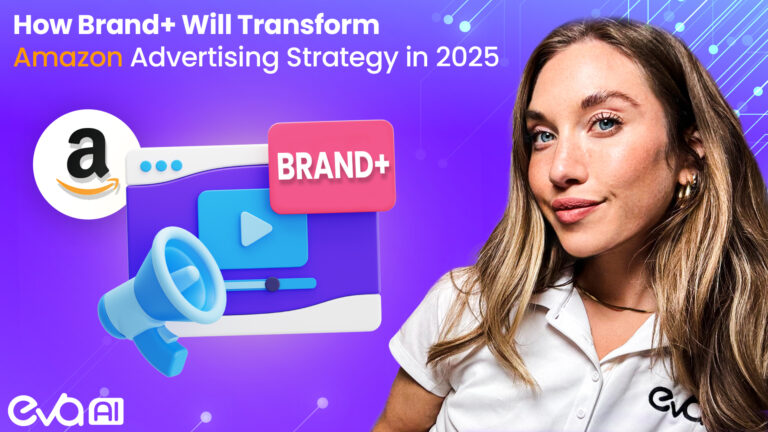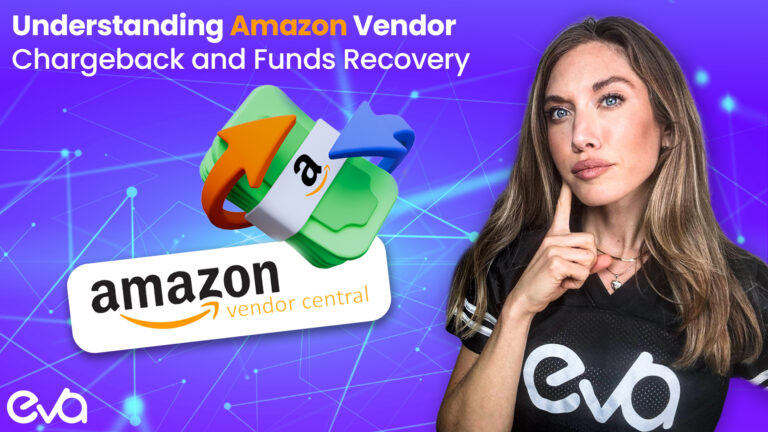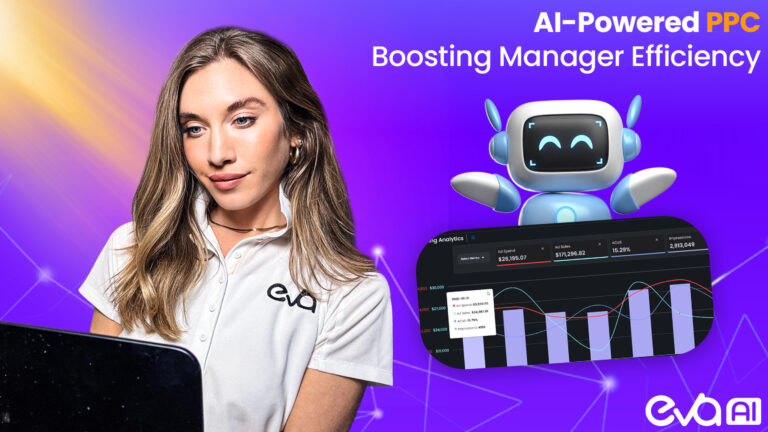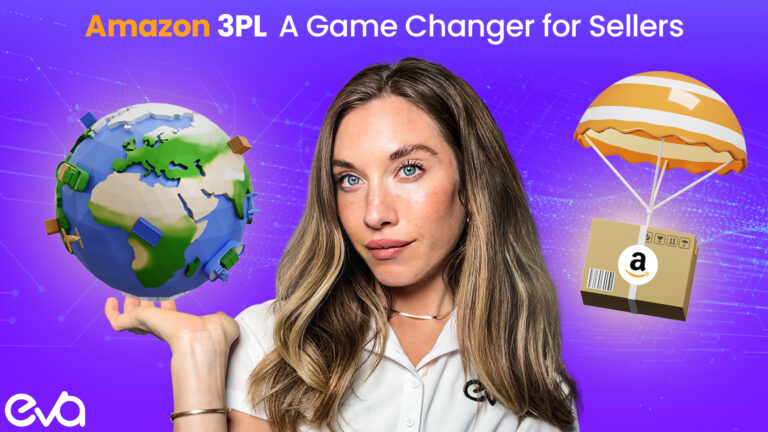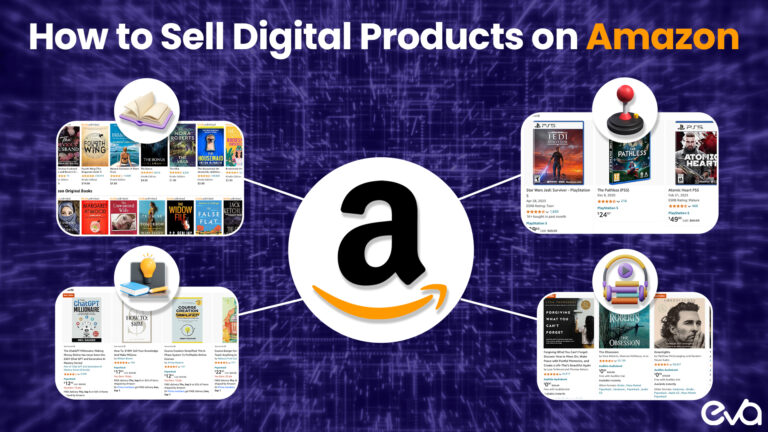Nobody wants their listings to ramp up in the warehouse unsold. But to run a successful Amazon business, you need to know how to deal with old inventory and prevent it from becoming a swelling tumor for your supply chain. In this blog post, we tell you how to get notified by Amazon FBA removal reports and what actions you need to take based on that. Let’s go! 🚀
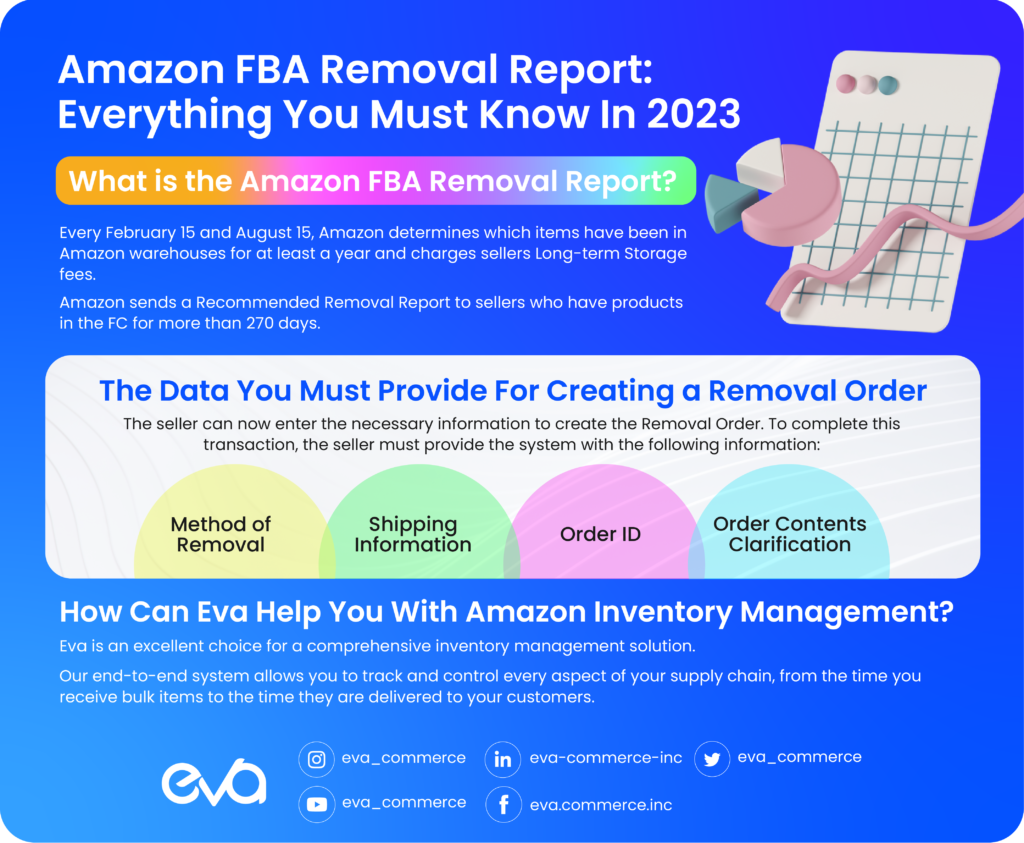
Table of Contents
What is the Amazon FBA Removal Report?
It’s essential to check your inventory regularly and make sure you remove any products that have been in storage for over a year.
If Amazon finds out about it, they’ll charge monthly and long-term fees! Before being penalized with this extra cost, however, there are some warning signs.
So always keep an eye on those notifications from Seller Central.
Every February 15 and August 15, Amazon determines which items have been in Amazon warehouses for at least a year and charges sellers Long-term Storage fees.
Amazon sends a Recommended Removal Report to sellers who have products in the FC for more than 270 days.
The time will give sellers enough time to remove unsold inventory from Amazon’s FCs. They must remove it before Amazon’s Inventory Cleanup.
Choosing which items to remove entails evaluating the seller’s inventory using the Amazon Standard Identification Number.
The Recommended Removals Report calculates the quantity required to remove a specific product on an ASIN-by-ASIN basis, allowing sellers to avoid long-term storage fees.
The Data You Must Provide For Creating a Removal Order
The seller can now enter the necessary information to create the Removal Order. To complete this transaction, the seller must provide the system with the following information:
Method of Removal: Depending on the seller’s preference, Amazon can either discard the item or ship it back to the seller.
Shipping Information: If the seller does not make any changes to this section, the current address on file will be used, but items that are being discarded do not need to have a shipping address at all.
Order ID: An Order ID is necessary for future tracking and retrieval of information. This step can be done manually or automatically by the system.
Order Contents Clarification: The seller must specify how many of a particular item he wishes to dispose of. Furthermore, the seller may include other items to be removed during this stage.
How to Create an Amazon FBA Removal Order?
Here’s how to create an Amazon FBA removal order step by step.
- 1: Navigate to Amazon Seller Central.
- 2: Click Manage FBA Inventory under Inventory.
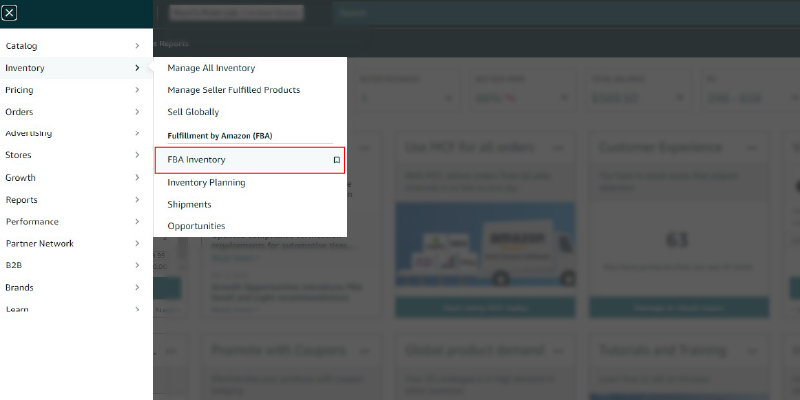
3: Click the Edit dropdown menu button’s downward arrow. This will display the listing where inventory needs to be removed.- 4: Click the Create Removal Order button.
- 5: Choose your preferred removal method.
If you want to liquidate and recover your inventory, select Liquidations. The items are sold to wholesale liquidators under this removal option. Liquidators can resell liquidated inventory on various eCommerce platforms, among other things.
- 6: If you want your inventory mailed to you, select Return-to-Address. Make sure the address is correct.
- 7: Select Dispose if you want Amazon to remove your units from the fulfillment center.
- 8: Select the number of fulfillable and unfillable units to be removed.
- 9: Click Review to go over the information you provided.
- 10: To complete the removal order, click Confirm.
When your submission is successful, a pop-up message stating “Removal Order has been placed” will appear.
It can take 90 days or more for a removal order to be processed and for the shipment to leave Amazon FC.
How to Automate Amazon FBA Order Removal
You can choose to automate your inventory removals in addition to manually removing unfulfillable inventory.
The procedure for automating Amazon FBA removal orders is as follows:
1: Navigate to your Seller Central profile.
2: Click Fulfillment by Amazon from the Settings menu.
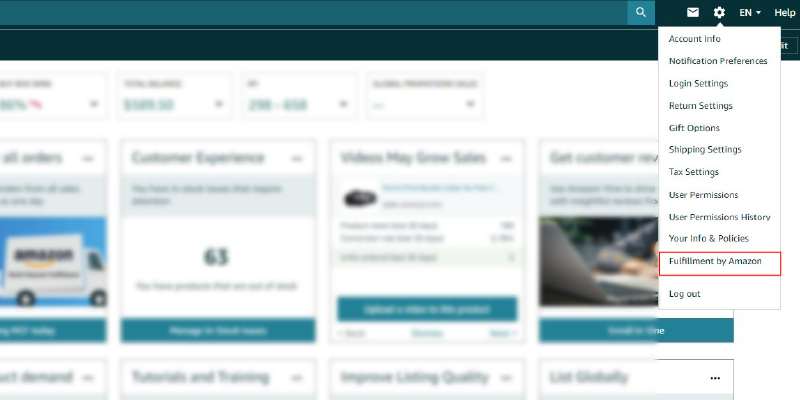
3: Select the Automated Unfulfillable Removal Settings option. Select Edit.
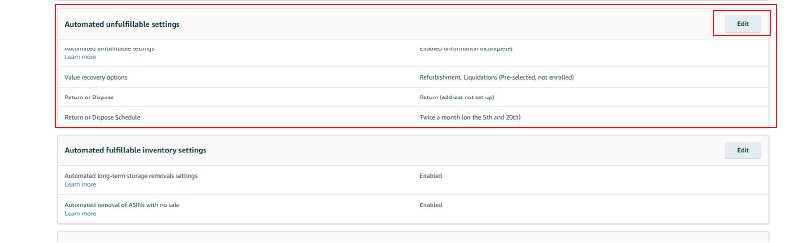
4: Select Return or Dispose of by clicking Enable.
If you want your unsold inventory returned to you, choose Return.
If you want your unsold inventory to be disposed of, choose Dispose.
5: Make a schedule.
Immediate (for the Dispose option) (for the Dispose option)
Twice a month, weekly
6: Fill in your preferred email address in the Email Address textbox.
7: Enter the address and phone number for the delivery destination if you click Return. Finally, click the Update button.
How to Cancel an Amazon FBA Removal Order
You only have a few hours to cancel a removal order if you have submitted one. You can still cancel your removal order if it is in the Planning stage. Please note that sellers will not be able to do so if it is in the Processing status.
To cancel a previously submitted removal order, follow these steps:
1. Navigate to Manage Orders.
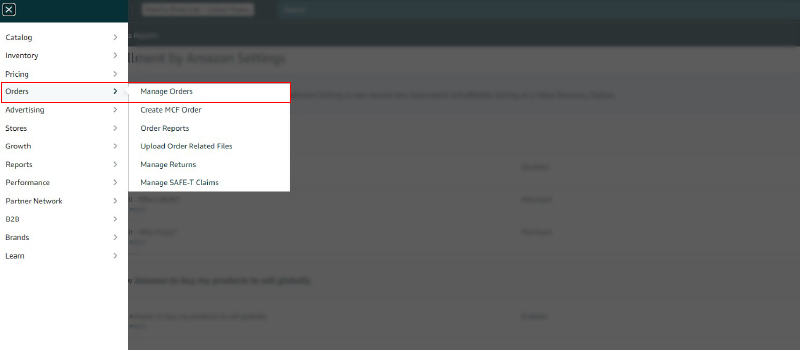
2. Choose Advanced Search.
3. Select Search from the drop-down menu. Enter your removal order ID in the Order ID field.
4. Click the Search button. Check the Status to see if the inventory is in the Planning or Pending stage.
5. Click Cancel this order under Action.
6. Check the Status of the removal order later to confirm. Order cancellation does not guarantee cancellation. Before receiving the cancellation request, your removal order may have progressed to the next Status (Processing or Pending).
How Can Eva Help You With Amazon Inventory Management?
Eva is an excellent choice for a comprehensive inventory management solution.
Our end-to-end system allows you to track and control every aspect of your supply chain, from the time you receive bulk items to the time they are delivered to your customers.
We also provide FBA inventory management, purchase order management, 3PL logistics, and returns management, ensuring that every aspect of your business is in good hands.
Furthermore, our user-friendly interface makes it simple to keep track of all your inventory, no matter where it is.
You’ll have complete visibility of your entire operation and peace of mind with Eva.
Conclusion
Have you ever received a message from Amazon about Long-term Storage fees? If so, don’t worry! You’re not alone.
This is a common issue that many sellers face. But don’t panic! There are ways to avoid these fees, and we’re here to help.
Eva offers free consultations for Amazon sellers who want to learn more about how they can optimize their inventory and keep those pesky storage fees at bay.
Contact us today for more information and let’s get started on avoiding those costly penalties.